After you have downloaded and unzipped your purchase from CodeCanyon you will now need to install it on your WordPress system.
- Log in to your WordPress admin panel
- Click on the Plugins menu item on the left side menu
- Click Add New
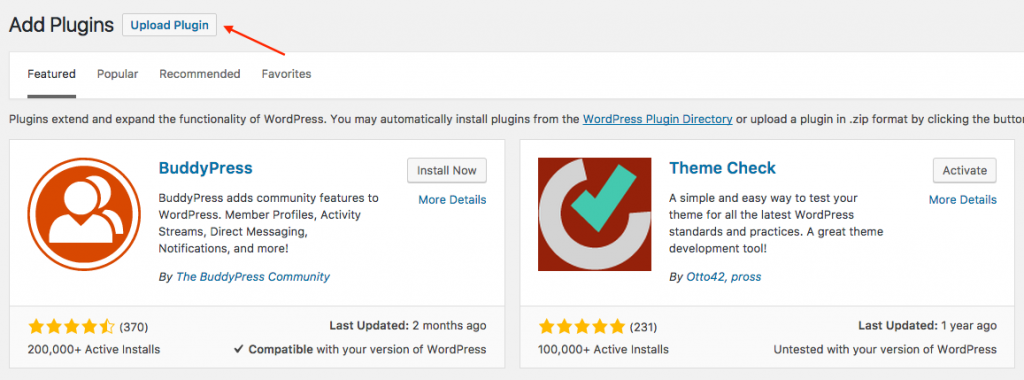
- At the top of the page you will see an Upload Plugin button, click that
- Next click Choose file button in the box that appears below
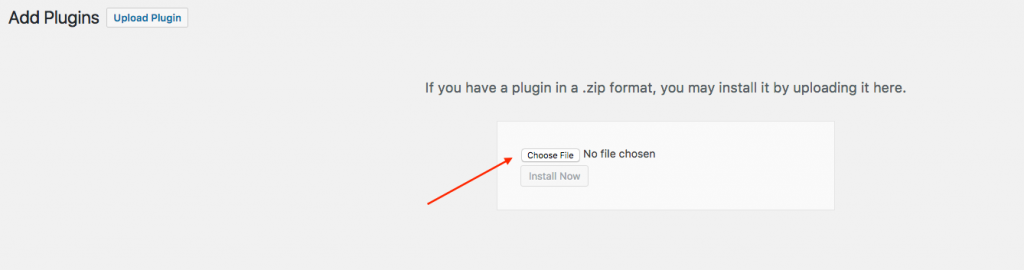
- Select the shortcode-cleaner.zip file you downloaded from CodeCanyon
- When the zip file has finished uploading click the Activate Plugin button
- That’s all. You will now see new menu link Cleaner in your admin panel
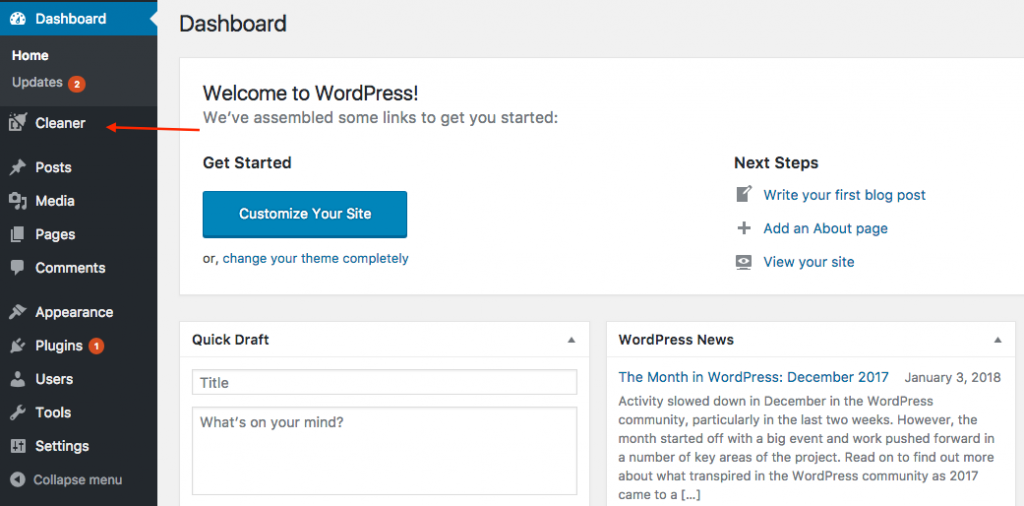
After click on Cleaner menu link, you will see Shortcode Cleaner Dashboard
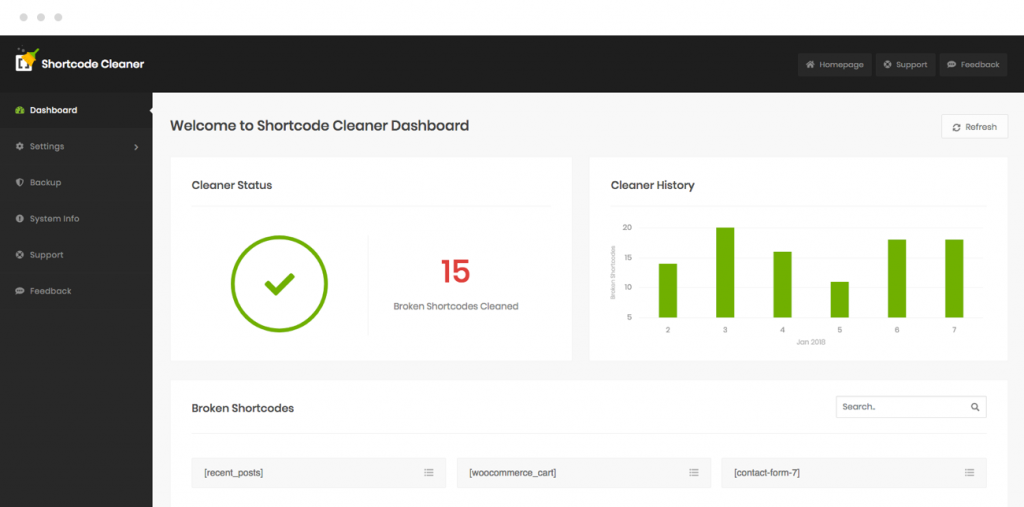
Updating the plugin
We recommend that you use the Envato Market plugin to keep the plugin up-to-date.
See this video:
- Download the Envato Market plugin from here.
- Install the plugin from Plugins->Add New.
- Once installed, you should see an Envato Market menu on the admin sidebar. Click on it.
- Enter your Envato API Personal Token in the Token field. If you don’t have an API token you can create one here or click on the generate a personal token link on that page.
- Once you have pasted your token in the Token field, click on Save Changes.
- Should your token be correct, two extra tabs are now available on your Envato Market page. Click on the Plugins tab.
- If an update is available for the Shortcode Cleaner Plugin, click on the Update Available link, which should start installing your update.